Creating a Filter
You can create a filter at the same time you define the mapping definition, or you can add a filter to an existing mapping definition.
- On the New Mapping Definition dialog box (or Edit Mapping Definition dialog box, if you are working with an existing mapping definition), click the Add... button for the Filter or ITS Filter Field, as appropriate.
- Click the
Add filter button.
The Filter Record dialog box appears. You use this dialog box to construct the conditions and clauses that define your filter.
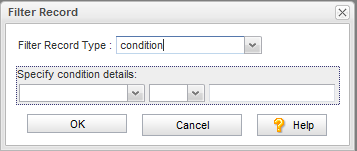
- In the
Filter Record Type field, choose condition or the
AND or
OR clause you want to create.
If you chose condition, go to Step 6.If you chose AND or OR clause, click OK.The clause appears in the Filter editor. Go to Step 4.
- Click the
New button associated with the clause you just added.
The Filter Record dialog box appears again.
- Make sure the File Record Type field is set to condition.
- In the
Specify Condition Details fields, construct the condition.
field name, condition, value
For example:status = new
- Click
OK.
The condition appears in the Filter dialog box.
- To add another clause or condition, go to Step 4. In Step 5, specify the clause or condition, as needed.
- When you are done, click Save.











